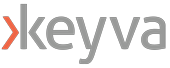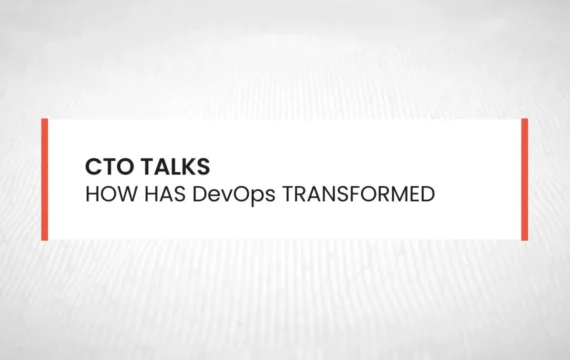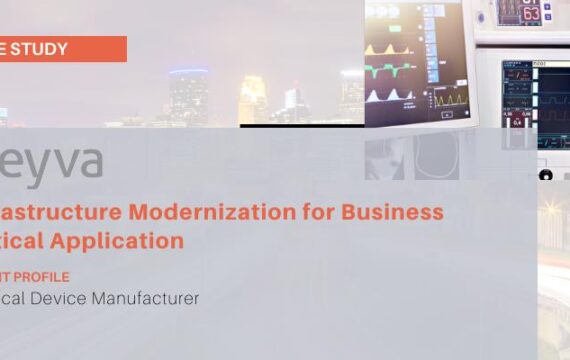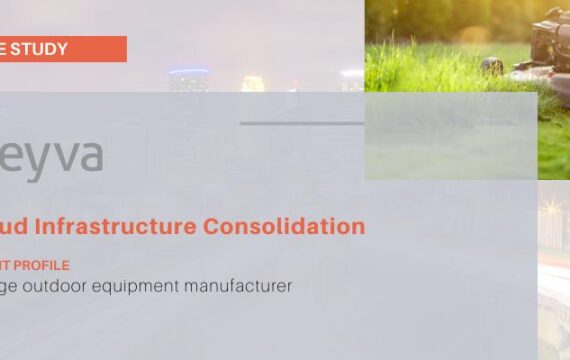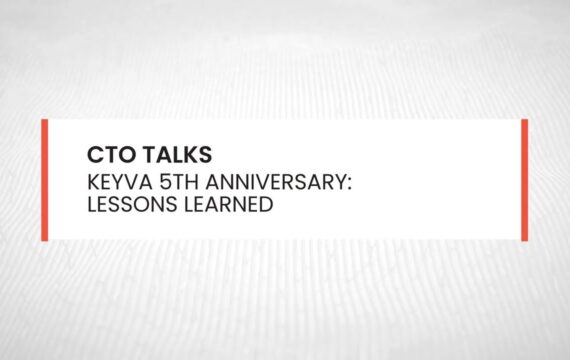Get Appointment
- contact@wellinor.com
- +(123)-456-7890
Blog & Insights
- Home
- Blog & Insights
Keyva Chief Technology Officer Anuj Tuli discusses how DevSecOps allows security to be innately tied to the development and operational work being done by IT teams.
[post_title] => CTO Talks: DevSecOps - Security in a Digital Era is a Top Concern [post_excerpt] => [post_status] => publish [comment_status] => closed [ping_status] => closed [post_password] => [post_name] => cto-talks-devsecops-security-in-a-digital-era-is-a-top-concern [to_ping] => [pinged] => [post_modified] => 2024-05-15 19:41:48 [post_modified_gmt] => 2024-05-15 19:41:48 [post_content_filtered] => [post_parent] => 0 [guid] => https://keyvatech.com/?p=3782 [menu_order] => 0 [post_type] => post [post_mime_type] => [comment_count] => 0 [filter] => raw ) [3] => WP_Post Object ( [ID] => 3830 [post_author] => 16 [post_date] => 2023-04-21 17:03:12 [post_date_gmt] => 2023-04-21 17:03:12 [post_content] =>This article reviews the process to set up a Kubernetes cluster using docker container runtime with 1 master node and 1 worker node on VMware based RHEL 8 instances.
All the commands listed will be ran against both the master and worker node.
Let’s start by enabling the RedHat repos.
#Setup RHEL subscription
subscription-manager register
subscription-manager refresh
#Install commonly used repos
subscription-manager repos --enable rhel-8-for-x86_64-baseos-rpms
subscription-manager repos --enable rhel-8-for-x86_64-appstream-rpms
Update the Yum repositories.
yum update -y
install yum-utils
Since this is a lab environment, we will be disabling firewalls. If it is a production environment, you can open specific ports for communication of your applications, and for Kubernetes components instead of disabling the firewall completely. (For a list of the required ports see: https://kubernetes.io/docs/reference/networking/ports-and-protocols/)
#Disable firewall
systemctl disable firewalld
systemctl stop firewalld
Swap disabled. You MUST disable swap in order for the Kubelet to work properly.
swapoff –a
#Comment out the swap line
etc/fstab
#/dev/mapper/rhel-swap swap swap defaults 0 0
Install Docker and Dockerd Container runtime.
#Installing Docker
sudo dnf config-manager --add-repo=https://download.docker.com/linux/centos/docker-ce.repo
dnf repolist -v
sudo yum install docker-ce docker-ce-cli containerd.io docker-compose-plugin -y
systemctl enable docker
systemctl start docker
###Install docker Docker Container Runtime
git clone https://github.com/Mirantis/cri-dockerd.git
# Run these commands as root
###Install GO###
wget https://storage.googleapis.com/golang/getgo/installer_linux
chmod +x ./installer_linux
./installer_linux
source ~/.bash_profile
cd cri-dockerd
mkdir bin
go build -o bin/cri-dockerd
mkdir -p /usr/local/bin
install -o root -g root -m 0755 bin/cri-dockerd /usr/local/bin/cri-dockerd
cp -a packaging/systemd/* /etc/systemd/system
sed -i -e 's,/usr/bin/cri-dockerd,/usr/local/bin/cri-dockerd,' /etc/systemd/system/cri-docker.service
systemctl daemon-reload
systemctl enable cri-docker.service
systemctl enable --now cri-docker.socket
Installing Kubeadm, Kubelet and Kubectl.
cat <<EOF | sudo tee /etc/yum.repos.d/kubernetes.repo
[kubernetes]
name=Kubernetes
baseurl=https://packages.cloud.google.com/yum/repos/kubernetes-el7-\$basearch
enabled=1
gpgcheck=1
gpgkey=https://packages.cloud.google.com/yum/doc/rpm-package-key.gpg
exclude=kubelet kubeadm kubectl
EOF
# Set SELinux in permissive mode (effectively disabling it)
sudo setenforce 0
sudo sed -i 's/^SELINUX=enforcing$/SELINUX=permissive/' /etc/selinux/config
sudo yum install -y kubelet kubeadm kubectl --disableexcludes=kubernetes
sudo systemctl enable --now kubelet
Forwarding IPv4 and letting iptables see bridged traffic.
overlay
br_netfilter
EOF
sudo modprobe overlay
sudo modprobe br_netfilter
# sysctl params required by setup, params persist across reboots
cat <<EOF | sudo tee /etc/sysctl.d/k8s.conf
net.bridge.bridge-nf-call-iptables = 1
net.bridge.bridge-nf-call-ip6tables = 1
net.ipv4.ip_forward = 1
EOF
# Apply sysctl params without reboot
sudo sysctl --system
ON MASTER NODE ONLY
Deploy the cluster via Kubeadm then deploy the Flannel networking component.
#Deploy the Kubernetes cluster specifying the cluster network cidr and the container runtime
kubeadm init --pod-network-cidr=10.244.0.0/16 --cri-socket /run/cri-dockerd.sock
#After deploying the cluster you will receive a join command which you will save to run on the worker node.
kubeadm join masternode.bpic.local:6443 --token cll0gw.50jagb64e80uw0da \
--discovery-token-ca-cert-hash sha256:4d699e7f06ce0e7e80b78eadc47453e465358021aee52d956dceed1dfbc0ee34
###On Master Nodes only w/ non root user
mkdir -p $HOME/.kube
sudo cp -i /etc/kubernetes/admin.conf $HOME/.kube/config
sudo chown $(id -u):$(id -g) $HOME/.kube/config
export KUBECONFIG=~/.kube/config
Deploy Flannel as the non-root user
kubectl apply -f https://github.com/flannel-io/flannel/releases/latest/download/kube-flannel.yml
ON WORKER NODE ONLY
Run the join command to add the node to the cluster.
#Join the node to the cluster
kubeadm join masternode.bpic.local:6443 --token cll0gw.50jagb64e80uw0da \
--discovery-token-ca-cert-hash sha256:4d699e7f06ce0e7e80b78eadc47453e465358021aee52d956dceed1dfbc0ee34
After joining the worker node to the cluster run the following on the master node to confirm cluster status.
kubectl get nodes -o wide
#The result should look similar to the following
NAME STATUS ROLES AGE VERSION INTERNAL-IP OS-IMAGE CONTAINER-RUNTIME
master Ready control-plane 2d5h v1.25.0 192.168.16.73 Red Hat Enterprise Linux 8.7 docker://23.0.4
worker1 Ready <none> 2d1h v1.25.0 192.168.16.153 Red Hat Enterprise Linux 8.7 docker://23.0.4
About the Author
[table id =6 /]
[post_title] => How to set up a Kubernetes cluster with Dockerd container runtime on Red Hat Enterprise Linux 8 [post_excerpt] => [post_status] => publish [comment_status] => closed [ping_status] => closed [post_password] => [post_name] => how-to-set-up-a-kubernetes-cluster-with-dockerd-container-runtime-on-red-hat-enterprise-linux-8 [to_ping] => [pinged] => [post_modified] => 2023-05-15 15:11:18 [post_modified_gmt] => 2023-05-15 15:11:18 [post_content_filtered] => [post_parent] => 0 [guid] => https://keyvatech.com/?p=3830 [menu_order] => 0 [post_type] => post [post_mime_type] => [comment_count] => 0 [filter] => raw ) [4] => WP_Post Object ( [ID] => 3827 [post_author] => 7 [post_date] => 2023-04-18 14:46:53 [post_date_gmt] => 2023-04-18 14:46:53 [post_content] => [post_title] => Case Study: IT Modernized [post_excerpt] => [post_status] => publish [comment_status] => closed [ping_status] => closed [post_password] => [post_name] => case-study-it-modernized [to_ping] => [pinged] => [post_modified] => 2025-03-17 19:47:00 [post_modified_gmt] => 2025-03-17 19:47:00 [post_content_filtered] => [post_parent] => 0 [guid] => https://keyvatech.com/?p=3827 [menu_order] => 0 [post_type] => post [post_mime_type] => [comment_count] => 0 [filter] => raw ) [5] => WP_Post Object ( [ID] => 3824 [post_author] => 7 [post_date] => 2023-04-18 14:45:32 [post_date_gmt] => 2023-04-18 14:45:32 [post_content] => [post_title] => Case Study: Infrastructure Modernized for Business Critical Application [post_excerpt] => [post_status] => publish [comment_status] => closed [ping_status] => closed [post_password] => [post_name] => case-study-infrastructure-modernized-for-business-critical-application [to_ping] => [pinged] => [post_modified] => 2024-05-15 20:13:12 [post_modified_gmt] => 2024-05-15 20:13:12 [post_content_filtered] => [post_parent] => 0 [guid] => https://keyvatech.com/?p=3824 [menu_order] => 0 [post_type] => post [post_mime_type] => [comment_count] => 0 [filter] => raw ) [6] => WP_Post Object ( [ID] => 3814 [post_author] => 7 [post_date] => 2023-04-18 14:34:57 [post_date_gmt] => 2023-04-18 14:34:57 [post_content] => [post_title] => Case Study: Cloud Infrastructure Consolidation [post_excerpt] => [post_status] => publish [comment_status] => closed [ping_status] => closed [post_password] => [post_name] => cloud-infrastructure-consolidation [to_ping] => [pinged] => [post_modified] => 2024-05-15 20:14:07 [post_modified_gmt] => 2024-05-15 20:14:07 [post_content_filtered] => [post_parent] => 0 [guid] => https://keyvatech.com/?p=3814 [menu_order] => 0 [post_type] => post [post_mime_type] => [comment_count] => 0 [filter] => raw ) [7] => WP_Post Object ( [ID] => 3779 [post_author] => 7 [post_date] => 2023-04-06 08:30:00 [post_date_gmt] => 2023-04-06 08:30:00 [post_content] =>Keyva Chief Technology Officer Anuj Tuli celebrates the organization's 5th Anniversary and discusses lessons learned over the last five years.
[post_title] => CTO Talks: Keyva 5th Anniversary - Lessons Learned [post_excerpt] => [post_status] => publish [comment_status] => closed [ping_status] => closed [post_password] => [post_name] => cto-talks-keyva-5th-anniversary-lessons-learned [to_ping] => [pinged] => [post_modified] => 2024-05-15 20:19:44 [post_modified_gmt] => 2024-05-15 20:19:44 [post_content_filtered] => [post_parent] => 0 [guid] => https://keyvatech.com/?p=3779 [menu_order] => 0 [post_type] => post [post_mime_type] => [comment_count] => 0 [filter] => raw ) ) [post_count] => 8 [current_post] => -1 [before_loop] => 1 [in_the_loop] => [post] => WP_Post Object ( [ID] => 3786 [post_author] => 7 [post_date] => 2023-06-27 08:30:00 [post_date_gmt] => 2023-06-27 08:30:00 [post_content] =>