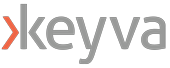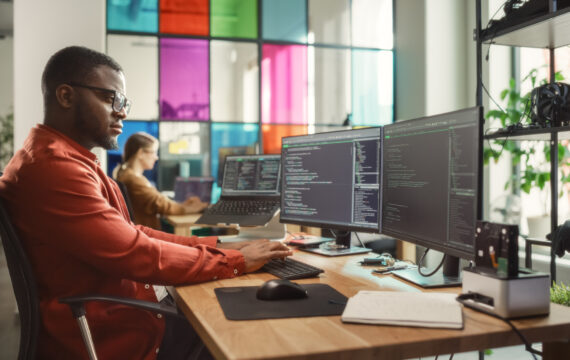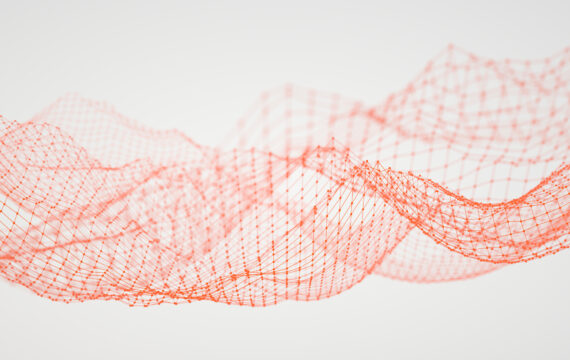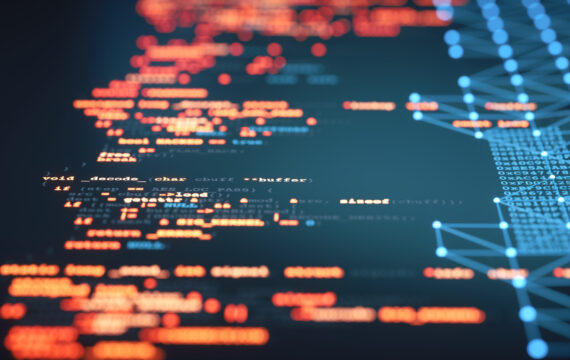Get Appointment
- contact@wellinor.com
- +(123)-456-7890
Blog & Insights
- Home
- Blog & Insights
Use Case: Provisioning new resources and services
Ansible works with and within infrastructure and service pipelines, performing well as a step within the process of provisioning hardware, resources, or services, just as easily as the coordinator of the full request process, taking the defined state from configuration and ensuring necessary resources match that state. When functioning as a step in the process of provisioning new resources, Ansible playbooks will run as configured to perform commands and API calls to consistently perform the same set of operations each run. Within a playbook, each task is defined in code as a configuration that will be applied against target resources. Those can be API calls, filesystem changes, system commands, or a custom resource, and Ansible will apply the configuration to update those resources to the desired state. The flexibility of Ansible allows it to take structured requests like API calls, which known or expected inputs and outputs, or amorphous tasks, like complicated shell commands, and define the intended task or command to be executed as well as the expected outcome to verify the success of failure of an action, all in declarative configuration.Use Case: Deploying changes to applications
Once an application or service has been deployed to production, many of the tasks involved in deploying the project are going to be reused to deploy new versions, additional components, update agents, or migrate it to new hardware. Often, only a subset of the tasks performed to provision the infrastructure are required to deploy version updates, patch dependencies, or configure additional telemetry. Utilizing Ansible Automation Platform, the deploy process is defined by a template of tasks, inventory, and credentials, and then configured each run by providing variables, like the software or platform version to be deployed, to create a consistent and idempotent change process. Enterprises can then use those pipelines to create a template to standardize similar project deployments. Multiple teams can use the playbook and central inventory within Ansible Automation Platform and combine them with their own configuration deploy separate projects easily.Use Case: Remediating drift
In systems that can't or don't use immutable infrastructure, it's vital to ensure that as other changes are made to a system or resource, the current state of deployed resources matches the expected state from a configuration. Ansible allows infrastructure managers to ensure that the expected configuration of a system matches the actual configuration of the system each time a playbook is run. For each playbook run, Ansible takes a collection of tasks and applies them with the expected configuration against all resources in an inventory. Defining the tasks in an Ansible playbook ensures that each run is idempotent, utilizing the same configuration and running the same collection of tasks each time, so it can safely be run anytime to ensure the target hosts match the expected state, and reconfigure any hosts that do not. Engineers and sysadmins can also utilize "Check Mode" within Ansible Automation Platform job templates to perform dry runs to locate and document where configuration has started to drift and notify stakeholders before remediation.Use Case: Incident response
When there is an incident, Ansible standardizes and codifies the process of gathering incident context from affected services, speeding up the investigation and time to resolution of an incident. Event-Driven Ansible, deployed alongside the Ansible Automation Platform, connects event streams, such as Amazon Kinesis or Apache MQTT, webhooks, or other alerting and event sources, to playbooks within Ansible Automation Platform. Teams can define playbooks that consist of a set of tasks, like grabbing log data, a list of running processes, or an API result, and send that data to update a ticket in the CMDB and notify the support via Teams or Slack. Ansible Automation Platform can additional expedite time to resolution by automatically executing playbooks against the target inventory when a known incident occurs. Engineers configure Event-Driven Ansible to invoke playbooks to pull context or parse an event to trigger job templates within Ansible Automation Platform which can perform recovery tasks automatically, reducing the load on support teams. [table id=12 /] [post_title] => How Red Hat Ansible Enhances Automation - Common Use Cases [post_excerpt] => [post_status] => publish [comment_status] => closed [ping_status] => closed [post_password] => [post_name] => how-red-hat-ansible-enhances-automation-common-use-cases [to_ping] => [pinged] => [post_modified] => 2025-01-23 17:39:45 [post_modified_gmt] => 2025-01-23 17:39:45 [post_content_filtered] => [post_parent] => 0 [guid] => https://keyvatech.com/?p=4820 [menu_order] => 0 [post_type] => post [post_mime_type] => [comment_count] => 0 [filter] => raw ) [2] => WP_Post Object ( [ID] => 4798 [post_author] => 21 [post_date] => 2025-01-13 20:27:00 [post_date_gmt] => 2025-01-13 20:27:00 [post_content] => Imagine wanting to make your company a sustainable organism that your employees and clients could be proud of. Wherever you are in sustainability criteria, the first step is to evaluate your current state. Next, you will want to identify the various (innumerable ever evolving) ways you could make your organization sustainable. At the same time, you also want to identify all the stakeholders that will have to implement these solutions simultaneously on the road to becoming sustainable. Similarly, now imagine you want your organization to collaborate in identifying infrastructure needs across various departments so that resources (both IT resources and human resources) can be optimally utilized. Increasing operational efficiency directly translates to increased revenues and reduced costs. In an ideal case, you would want to have a single view of all your IT infrastructure (hardware, software and everything in between) so that you can see where processes can be optimized by eliminating redundant infrastructure as well as by leveraging expertise that any department or vertical may have gained, for the benefit of new or relatively newer departments. Maybe different departments or verticals are utilizing on-premises infrastructure for running their operations, maybe some are utilizing only cloud and some others are utilizing a hybrid solution. Maybe you want to consolidate the view of ongoing operational costs. All of this is possible with the help of a CMDB such as ServiceNow, BMC Helix CMDB or ManageEngine. Even if a consolidated view is not of immense value, and you just need to know more about transferring data from varied sources to one database or system, this information can then be used by multiple disparate teams of employees so that there can be better collaboration between them. Keyva Seamless Data PumpTM integrates data between various source and target systems within your infrastructure. Traditional approach Small companies usually start out provisioning infrastructure resources for their employees, be it self-used workstations or data centers that host business critical applications, using rudimentary methods such as an excel sheet or a notepad. When the company is small, the infrastructure needs are less and this is no issue. As the company starts to grow, these excel sheets may grow humongously making it tedious for the few employees to keep track of infrastructure elements already provisioned. To service these company resources, is another big challenge as manual cross verification needs to be performed for each resource to find its location, its allowed privileges, its infrastructure relationships, so as not to hamper any of these, inadvertently rendering that resource non-functional. This process can become disastrous if a human error occurs. Companies sometimes add automation tools to help with the discovery of their infrastructure such as BMC Discovery. Discovery tools automatically discover infrastructure on the company’s internal network. Some of the infrastructure resources may need to be corrected if there is an error in discovery. Some other infrastructure resources may need to be manually added to this tool due to certain characteristics of the resource. All of this manual due diligence is performed to ensure that all infrastructure elements are recognized within the Discovery automation tool. Now if you want to enable employees to open incidents against any infrastructure, a CMDB (Configuration Management Database) is usually employed. An example of a well-known CMDB is ServiceNow. Employees can find infrastructure elements that may need maintenance, and request actions against them. Or a new server may need to be provisioned to deploy a business-critical application for clients, as an example. Creating a ticket like this, sends the request to a DevOps team to then perform the required maintenance or provisioning. The DevOps engineer may need to interact with the requester, and this often happens through the CMDB ticket. After the DevOps engineer is done with the maintenance, they may need to ask the requester for verification through the same ticket on the CMDB appliance. This process possibly may change the attributes of the infrastructure resource in question. These changed attributes then need to be synced back into the Discovery appliance. There is also a possibility of new infrastructure discovered by the Discovery appliance that then needs to be synced back into the CMDB tool to make it visible to employees. Keyva Seamless Data PumpTM automates your data The Data Pump is built for a specific source to target combination. For example, BMC Discovery to ServiceNow is a popular combination that our clients use. Clients set up the scheduler to run typically at an off-peak hour to sync up CMDB data from the source to the target. This enables the DevOps team to access the current state of individual infrastructure elements in their CMDB tool, accurately. This takes away human error in the syncing process, avoids the tedious excel sheet maintenance and saves employee time, making them more efficient in servicing employee requests. It also ensures not to increase network load by scheduling the sync at a low-traffic time. Keyva Seamless Data PumpTM has been servicing clients for over 20 years. Notable clients across the United States, Europe, and Asia Pacific region have been using it successfully to transfer their CMDB data from a source to a target appliance. The target appliance (such as ServiceNow) can be utilized to keep track of the infrastructure resources that have been provisioned. CMDB data represents infrastructure elements in each appliance. The Data Pump integrates varied source and target systems such as BMC products (TrueSight, Helix Atrium, Discovery, etc.), Jira, ServiceNow, Cherwell, VMWare, HPSA (HP Server Automation) amongst many others. We are continuously adding more integrations such as IBM HMC (Hardware Management Console) to ServiceNow and others. This automation tool is trusted by clients and supported by one team. The Technology The Data Pump utilizes the latest technologies such as REST API calls to source and target systems. It can be installed on Windows or Linux OS that has Java installed. It can be setup to be functional in under 45 minutes. Initial load from source to target is usually bulky and optimized for speed using multiple simultaneously processing threads. Scheduler enables you to schedule your incremental load at your chosen time to run daily or periodically, to alleviate load off of your peak hours on your network. The Extract, Transform, Load (ETL) in the Data Pump can be customized per your business needs. As an example, you can ensure empty or null values of specific columns from the source do not get synced. You can transform source data using provided functions to apply patterns uniformly to all source data in an automated fashion. You can change source and target connection settings easily through a user-friendly UI, as required. Complex extract query patterns are available to extract source data just the way your use case needs it. The Data Pump creates reports for data loads for manual or automated reviews by management or team. To test if an ETL works as intended, you can simulate it in the Data Pump manually before you finalize the source-target mappings; these then get automatically fed into the Scheduler. Using our CMDB expertise, the tool comes with built-in maps to get you off the ground within minutes. These maps provide the most likely needed source extract queries, data transformation patterns and source-target data mapping. The Support A dedicated support team takes care of client queries and enhancement requests. Support cases can be opened using our support portal, with contractual SLAs. Elaborate documentation is provided to allow clients to independently customize Data Pump through user guides, admin guides and product help menu. We invite and value our clients' feedback - if you have a need to integrate with a specific source or target datapoint or appliance your business uses, we are excited to build new integrations within the Data Pump. We offer multi-year support discounts. Permanent (CapEx) or Subscription (OpEx) licensing models are available. The Benefits The Data Pump keeps infrastructure elements in sync within your organization, whether it is used by your employees or customers. Your DevOps and DevSecOps teams do not have to worry about keeping infrastructure resources in sync. Everyday infrastructure provisioning and maintenance, either for employees or for business-critical applications, can then be automated. You can customize the Data Pump to keep your cloud, hybrid and on-premises infrastructure in sync. This provides visibility into your infrastructure in various departments or verticals. It alleviates the need to build a tool in-house to connect all of your infrastructure which might take you months, specialized skills, and could be costly. It also alleviates the need to use error-prone methods to consolidate infrastructure, such as text files or sheets. Typically, the Data Pump is installed and customized by IT Architects, DevOps Engineers, DevSecOps Engineers, Platform Engineers, Systems Engineers or Infrastructure Engineers. These teams use the Data Pump to ensure that when an infrastructure resource is needed, its current state is readily and accurately available. Let’s Talk. Contact softwaresupport@keyvatech.com for a demo today! We will show you how to leverage the power of a connected organization. At Keyva, we take pride in helping our clients identify and automate routine tasks so that you can focus on your core business instead of mundane time-consuming work. [table id=10 /] [post_title] => Future of Data Automation: Keyva Seamless Data Pump [post_excerpt] => [post_status] => publish [comment_status] => closed [ping_status] => closed [post_password] => [post_name] => future-of-data-automation-keyva-seamless-data-pump [to_ping] => [pinged] => [post_modified] => 2025-01-22 19:11:55 [post_modified_gmt] => 2025-01-22 19:11:55 [post_content_filtered] => [post_parent] => 0 [guid] => https://keyvatech.com/?p=4798 [menu_order] => 0 [post_type] => post [post_mime_type] => [comment_count] => 0 [filter] => raw ) [3] => WP_Post Object ( [ID] => 4794 [post_author] => 15 [post_date] => 2025-01-07 14:33:31 [post_date_gmt] => 2025-01-07 14:33:31 [post_content] =>Keyva is pleased to announce the recertification of the BMC Truesight Integration App for the ServiceNow Xanadu release. Clients can now seamlessly upgrade the App from previous ServiceNow releases.
The Keyva BMC Truesight Integration App enables multiple systems and application monitoring tools that generate high volumes of event data to integrate events into a single Proactive Operations Platform. It also enables ServiceNow to view, manage, and model events raised by BMC ProactiveNet Performance Management allowing the customer to use one console for enterprise wide Incident and service impact management.
Learn more about this integration and view all the ServiceNow releases for which Keyva has been certified at the ServiceNow store, visit https://bit.ly/40mc6ZA.
[post_title] => Keyva BMC Truesight Integration App has been Certified for the Xanadu Release [post_excerpt] => [post_status] => publish [comment_status] => closed [ping_status] => closed [post_password] => [post_name] => keyva-bmc-truesight-integration-app-has-been-certified-for-the-xanadu-release [to_ping] => [pinged] => [post_modified] => 2025-01-07 17:08:30 [post_modified_gmt] => 2025-01-07 17:08:30 [post_content_filtered] => [post_parent] => 0 [guid] => https://keyvatech.com/?p=4794 [menu_order] => 0 [post_type] => post [post_mime_type] => [comment_count] => 0 [filter] => raw ) [4] => WP_Post Object ( [ID] => 4781 [post_author] => 7 [post_date] => 2024-12-17 16:44:40 [post_date_gmt] => 2024-12-17 16:44:40 [post_content] => Read about a client who faces a pressing need to modernize its IT infrastructure while undergoing organizational changes. Download now [post_title] => Case Study: SAP Migration and Modernization [post_excerpt] => [post_status] => publish [comment_status] => closed [ping_status] => closed [post_password] => [post_name] => case-study-sap-migration-and-modernization [to_ping] => [pinged] => [post_modified] => 2024-12-30 15:06:04 [post_modified_gmt] => 2024-12-30 15:06:04 [post_content_filtered] => [post_parent] => 0 [guid] => https://keyvatech.com/?p=4781 [menu_order] => 0 [post_type] => post [post_mime_type] => [comment_count] => 0 [filter] => raw ) [5] => WP_Post Object ( [ID] => 4741 [post_author] => 7 [post_date] => 2024-11-18 21:36:39 [post_date_gmt] => 2024-11-18 21:36:39 [post_content] => Let's challenge the notion that the early bird always gets the worm. If that were true, you'd be driving an automobile made by companies like Winton, Tatra, or Opel. After all, the Winton Motor Carriage Company sold their first car in 1898, five years before Ford. Yet, Ford is unduly credited with the automobile. Henry Ford didn’t invent the car; he reorganized the manufacturing process of it by standardizing manufacturing. Rather than inventing the automobile, he revolutionized its manufacturing process through standardization. That was the more significant achievement. There is something lying throughout every digitized organization today that is in dire need of organizing and that is your data. Data drives organizational decision-making processes, powers autonomous vehicles, and fuels Generative AI to uncover deep insights for problem-solving. Data is also pervasive throughout your IT systems and your business depends on its reliable access and effective use to ensure the optimization of your IT infrastructure. Managing and securing this data falls squarely on your IT team's shoulders, and their time is money.Harnessing the Data Created by Your IT Environment
Every time a sensor is added to an electric vehicle, it generates new data that must be managed effectively. In a similar fashion, every network event, from connecting a new device to adjusting security settings on routers, creates information that needs proper documentation and archiving. It is data you may not think about, until that day you need it. Consider the vast data management requirements of a large bank. They must meticulously record every financial transaction, down to individual ATM withdrawals and store it for years. Simultaneously, they're also obligated to document, store, and provide data on every IT configuration change including:- Configuration changes: All modifications to network settings and security patches need documentation for auditing purposes.
- Upgrade history: Documenting each time a device is upgraded or replaced.
- Inventory turnover: Tracking when devices reach their manufacturer-designated EOL, necessitating replacement to maintain security and performance.
- Incident response: In case of a malware attack, the bank must quickly compile a list of compromised devices for investigation.
- Information often becomes scattered across various locations, forming data silos that impede efficient utilization and analysis.
- Inconsistencies arise when fragmented data leads to discrepancies in records
- Redundancies occur when multiple copies of the same data exist in different locations
The CMDB: A Single Source of Truth
This is where a configuration management database (CMDB) comes into play. CMDBs help organizations manage their IT infrastructure by providing a single source of truth for all assets within the organization. That includes IT-related information including hardware, software, networks, services, and configuration items (CIs). For a large global enterprise, the number of CIs could number in the millions. The CMDB organizes all of this to provide better asset management and resource allocation, enhanced incident and problem management. It facilitates compliance, and auditing processes and helps streamline and improve decision making concerning IT changes and upgrades.CMDB Challenges
The premise of the CMDB by itself is certainly a game changer for those saddled with managing all this IT system data, but real challenges remain:- Keeping the CMDB up-to-date becomes increasingly difficult as IT environments rapidly scale and adapt to fluctuating demands. The constant changes in cloud-based and on-premises infrastructure require continuous monitoring and updating.
- Inconsistencies between different platforms can lead to incomplete or inaccurate CMDB records.
- Ensuring data accuracy and completeness in today’s hybrid environments in which data is widely dispersed amongst cloud and on-prem environments.
- IT teams, already burdened with numerous responsibilities, often struggle to dedicate sufficient time and resources to oversee CMDB data collection and maintenance. This can lead to outdated or incomplete CMDB information.
The 45-minutes Tool to Power your CMDB
The amount of network generated data that today’s enterprises must manage is a mammoth endeavor, but companies are learning how to compress the amount of required time by integrating the Keyva Seamless Data Pump to empower their CMDB. Imagine having a high-tech kitchen with smart appliances and a camera-equipped pantry. Despite all this technology, preparing quality meals still takes considerable effort. Now, picture adding the power of a Seamless Data Pump to your kitchen. You could plan your meals for the entire week ahead of time. The Data Pump would automatically inventory every ingredient in your home. Based on the up-to-date inventory, the CMDB could generate recipes and create shopping lists for missing items. These detailed recipes would be tailored to the exact number of diners each night. With everything so well-organized in advance, you could effortlessly prepare a restaurant-quality meal in let’s say - 45 minutes. Keyva Seamless Data Pump can do the same for your enterprise as well. The Data Pump streamlines CMDB management by automatically collecting CIs and their relationships from multiple data sources. It then combines all this preliminary information with the main operational database that represents the single source of truth while also allowing you to create custom rules for consolidating data from various discovery mechanisms and sources. This powerful organization mechanism can then transform the CMDB strategy of your enterprise in the following ways:- Rapid Implementation: The Data Pump can dramatically reduce CMDB build-time to just one week, saving both time and resources. Once deployed, it delivers tangible results and value within a mere 45 minutes. How many IT integrations can you recall giving that rapid a turnaround?
- Comprehensive Data Integration: The Data Pump consolidates data from popular systems including AWS, Azure, Cisco, IBM, OpenText (Hewlett Packard Automation), LANDesk, Microsoft, NetApp, and VMware as well as generic and non-standard sources. It seamlessly integrates with multiple CMDB platforms such as ServiceNow, BMC Helix, Cherwell, Jira, and others.
- Flexible Scheduling: Schedule data loads during off-peak hours to minimize impact on business operations. This ensures that high-volume data transfers don't interfere with critical processes.