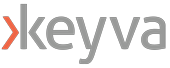By Brad Johnson, Lead DevOps Engineer
This guide covers how to set up an OpenShift cluster in AWS with Windows worker nodes. Because this requires the OVN Kubernetes container network interface you can not simply add Windows nodes to existing clusters. Please also understand that this functionality is still considered to be preview or beta from Red Hat is not supported in production environments at this time. This functionality also requires using OpenShift 4.4 or later, we tested this using OpenShift 4.5, which was the latest when this was published.
Requirements:
– Ansible 2.9+
– Python 3
– Python winrm module
– AWS CLI
– OpenShift 4.4+
– OC CLI 4.4+
– GIT
– AWS IAM User with programmatic access key and AdministratorAccess policy attached
Environment Setup:
If you don’t have an environment that meets the above specs then create an EC2 instance with Amazon Linux 2.
I used a t2.micro instance and a security group allowing SSH on port 22. This environment already has the AWS CLI set up. During my run I only needed 4GB total disk space so the default disk size is fine.
After the instance is launched, SSH to the new VM as ‘ec2-user’ using your keyfile.
Run the following commands to set up python pre-reqs:
$ sudo yum install python3 python3-pip git
$ pip3 install --user pywinrm ansible
Navigate to https://cloud.redhat.com/openshift/install/aws/installer-provisioned and log in with your Red Hat account. This page provides links to the latest installer and CLI. You will also need to download your pull secret from here. These are correct as of Oct 2020, however if you have an issue, please use the links on the latest page from Red Hat.
Download OpenShift CLI and Installer and place the binaries in the $PATH. Note: /home/ec2-user/bin is in the default of $PATH on AMZ Linux 2 and openshift-client also contains a kubectl binary.
$ cd ~
$ wget https://mirror.openshift.com/pub/openshift-v4/clients/ocp/latest/openshift-client-linux.tar.gz
$ mkdir bin && tar -xvf openshift-client-linux.tar.gz --directory bin && mv bin/README.md ~/openshift-client-README.md
$ wget https://mirror.openshift.com/pub/openshift-v4/clients/ocp/latest/openshift-install-linux.tar.gz
$ tar -xvf openshift-install-linux.tar.gz --directory bin && mv bin/README.md ~/openshift-install-README.md
Check the versions of the pre-reqs. Here is the output from when I tested this example as well.
$ ansible --version
ansible 2.10.2
config file = None
configured module search path = ['/home/ec2-user/.ansible/plugins/modules', '/usr/share/ansible/plugins/modules']
ansible python module location = /home/ec2-user/.local/lib/python3.7/site-packages/ansible
executable location = /home/ec2-user/.local/bin/ansible
python version = 3.7.9 (default, Aug 27 2020, 21:59:41) [GCC 7.3.1 20180712 (Red Hat 7.3.1-9)]
$ aws --version
aws-cli/1.18.107 Python/2.7.18 Linux/4.14.193-149.317.amzn2.x86_64 botocore/1.17.31
$ oc version
Client Version: 4.5.14
$ openshift-install version
openshift-install 4.5.14
built from commit 9893a482f310ee72089872f1a4caea3dbec34f28
release image quay.io/openshift-release-dev/ocp-release@sha256:95cfe9273aecb9a0070176210477491c347f8e69e41759063642edf8bb8aceb6
$ kubectl version
Client Version: version.Info{Major:"1", Minor:"18", GitVersion:"v1.18.2-0-g52c56ce", GitCommit:"d7f3ccf9a5bdc96ba92e31526cf014b3de4c46aa", GitTreeState:"clean", BuildDate:"2020-09-16T15:25:59Z", GoVersion:"go1.13.4", Compiler:"gc", Platform:"linux/amd64"}
$ pip3 freeze
ansible==2.10.1
ansible-base==2.10.2
certifi==2020.6.20
cffi==1.14.3
chardet==3.0.4
cryptography==3.1.1
idna==2.10
Jinja2==2.11.2
MarkupSafe==1.1.1
ntlm-auth==1.5.0
packaging==20.4
pycparser==2.20
pyparsing==2.4.7
pywinrm==0.4.1
PyYAML==5.3.1
requests==2.24.0
requests-ntlm==1.1.0
six==1.15.0
urllib3==1.25.10
xmltodict==0.12.0
$ pip3 show pywinrm
Name: pywinrm
Version: 0.4.1
Summary: Python library for Windows Remote Management
Home-page: http://github.com/diyan/pywinrm/
Author: Alexey Diyan
Author-email: alexey.diyan@gmail.com
License: MIT license
Location: /home/ec2-user/.local/lib/python3.7/site-packages
Requires: xmltodict, requests, requests-ntlm, six
Configure the AWS and the AWS CLI
You will need an AWS IAM user with a programmatic access key and the AdministratorAccess policy attached. You will also need to set up Route53 for a public cluster, but this is not reqiured, if you wish to create a private cluster see our steps below.
See this page for information on setting up your AWS account. https://docs.openshift.com/container-platform/4.5/installing/installing_aws/installing-aws-account.html
If you need information on names for availability zones you can run one of the following commands.
Be sure you are using a region supported by RedHat for Openshift on the AWS.
$ aws ec2 describe-regions
$ aws ec2 describe-availability-zones --region us-east-2
$ aws ec2 describe-availability-zones --all-availability-zones
Run these commands to set up the AWS CLI
$ aws configure
AWS Access Key ID [None]: YOURACCESSKEYID
AWS Secret Access Key [None]: YOURSECRETACCESSKEY
Default region name [None]: us-east-2
Default output format [None]: json
We are now ready to set up the OpenShift Cluster. Please go to ‘Creating an OpenShift Cluster in AWS with Windows Worker Nodes (Part II)’.
Helpful links:
https://cloud.redhat.com/openshift/install/
If you are interested in deploying Windows worker nodes with Rancher, please see our post here.
If you have any questions about the steps documented here, or have any feedback or requests, please let us know at info@keyvatech.com.
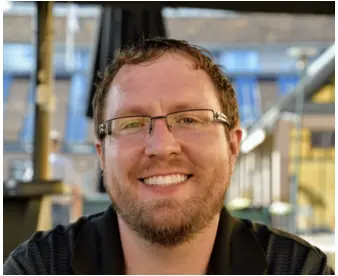
Brad is an expert in automation using Ansible, Python and pexpect to develop custom solutions and automate the things that “can’t be automated”. Prior to Keyva, Brad worked at Cray R&D for 6 years and led automation efforts across their XC supercomputer development environment. Brad has a passion for learning new technology, technical problem solving and helping others.
Like what you read? Follow Brad on LinkedIn at: https://www.linkedin.com/in/bradejohnson/