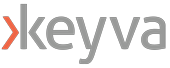By Anuj Tuli, Chief Technology Officer
Typically when you hear about containers and Kubernetes, it is in the context of Linux or Unix platforms. But there are a large number of organizations that use Windows and .NET based applications, and they are still trying to determine the best way forward for containerization of their Windows based business critical applications.
Kubernetes added support for Windows based components (worker nodes) starting with release v1.14.
In the example below, we will join a Windows worker node (v1.16.x) with a Kubernetes cluster v1.17.x.
As of this moment, Windows worker nodes are supported on Windows 2019 operating system only. In this example, we will leverage the flannel network set up on our master node on RHEL (see instructions above).
Step 1: Download the sig-windows-tools repository from https://github.com/kubernetes-sigs/sig-windows-tools , and extract the files
Step 2: Navigate to, and update the Kubernetes configuration file at C:\<Download-Path>\kubernetes\kubeadm\v1.16.0\Kubeclustervxlan
In our instance, we will update the following values:
- Interface Name
- Control Plane details – IP address, username, KubeadmToken, KubeadmCAHash. The values for these come from the output of the kubectl join command, when it was run during set up of the master node
Step 3: Open up PowerShell console in Admin mode and install kubernetes via the downloaded script. This step requires reboot of the server
PS C:\Users\Administrator> cd C:\<Download-Path>\kubernetes\kubeadm
PS C:\<Download-Path>\kubernetes\kubeadm> .\KubeCluster.ps1 -ConfigFile C:\<Download-Path>\kubernetes\kubeadm\v1.16.0\Kubeclustervxlan.json -install
Step 4: Once K8s is installed, join it to the existing kubernetes cluster. This step takes the values you entered in the modified Kubeclustervxlan file
PS C:\<Download-Path>\kubernetes\kubeadm> .\KubeCluster.ps1 -ConfigFile C:\<Download-Path>\kubernetes\kubeadm\v1.16.0\Kubeclustervxlan.json -join
Step 5: Verify that the Windows worker node was successfully added to the cluster. You can do this by running the kubectl command from any client (Windows or Linux nodes on the cluster)
PS C:\<Download-Path>\kubernetes\kubeadm> kubectl get nodes
NAME STATUS ROLES AGE VERSION
kubemaster.bpic.local Ready master 15h v1.17.3
kubenode1.bpic.local Ready <none> 14h v1.17.3
kubenode2.bpic.local Ready <none> 14h v1.17.3
win-eo5rgh4493r Ready <none> 12h v1.16.2
If you have any questions or comments on the tutorial content above, or run in to specific errors not covered here, please feel free to reach out to info@keyvatech.com

Chief Technology Officer
Anuj Tuli is the chief technology officer at Keyva. In this role, he specializes in developing and delivering vendor-agnostic solutions that avoid the “rip-and-replace” of existing IT investments. Tuli helps customers chart a prescriptive strategy for Application Containerization, CI/CD Pipeline Implementations, API abstraction, Application Modernization, and Cloud Automation integrations. He leads the development and management of Cloud Automation IP and related professional services. With an application developer background, he provides a hands-on perspective towards various technologies.
Like what you read? Follow Anuj on LinkedIn.
Join the Keyva Community! Follow Keyva on LinkedIn at: